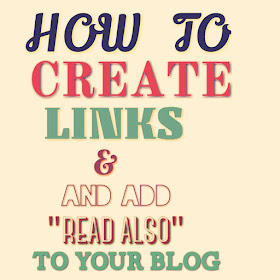In the below article we will answer the below questions.
Have you been managing a blog without adding Contact us to your blog, you've really been mistaking because visitors will not consider your blog helpful since you've made it difficult for them to contact you in time of confusion. There is no way Google AdSense will give away ads to a useless blogs like that without contact us on them. Do you know what these things work for your blog?.....It doesn't promote your blog's position on search engines like Google, Bing, Yahoo etc.....yes!!! It doesn't, yet it worth a lot to your blog.
CONTACT US
Contact us is a page on a blog set aside by the blog manager(admin), to enhance the rate of connection between his visitors and himself. Though, new bloggers usually forsake this, yet it will unknowingly matter a lot to their blog. Contact us page would carry information through which blog visitor can contact the blog owner easily and make any urgent submission available. The informations usually contained on the contact us page are the platforms through which one can reach the blog manager. Something like phone number, email address, office address, Facebook page, twitter handle, GooglePlus, etc......When customers wish to place adverts on your blog, it would bring them to sticky wickets if you've eluded "contact us" while designing your blog. Some bloggers place it on the header of their blog but i would advise you to keep it down the footer, for that's where it's always known to be. I have helped out a lot of bloggers when I observe errors on their blog, but how can you receive such advice if you don't have the contact us. This should be the primary thing you should offer your blog as it's admin.
HOW TO ADD CONTACT US TO YOUR BLOG
Now we arrive to my crux of this article, knowing fully well how the contact us would help your blog, now its time to show you how to place it on your blog.
First you will need to click on pages and open your new page section,then you will see a writing field similar to where you write your posts but has "pages" written on the top of your screen instead of "posts".
NB: That's where you write articles that you don't want to appear on your blog's front page.
The contents that should be in your contact us page has been expounded in two paragraphs above, but I will endeavour to repeat myself.
You must include your mobile number and email address(s), but the case of Facebook page and Twitter handle are completely optional. Make sure the email address there is an email address you access twice or trice a day. Email for work(email with your personal domain) would be better if you can afford it, though emails with the server's domain can serve. You can see mine for verification purpose.
Once you're done, click on publish button(publish button is located on the top right side of your screen), and the page will be published.
NB: It will not be shown yet until you've finished what you're required to do.
Now we will show you with the help of images, how to make it show on your blog.
Once you've published the page, the next step is to open your "Layout".
After you must have opened the layout settings, you will need to scroll down to the bottom of your screen where you will see "footersec1" ,once there you'll click on "Add a Gadget" written in blue.
- How to create contact us,
- how to form contact us,
- facts about contact us,
- what is contact us,
- how to add contact us to your blog,
- about contact us,
Have you been managing a blog without adding Contact us to your blog, you've really been mistaking because visitors will not consider your blog helpful since you've made it difficult for them to contact you in time of confusion. There is no way Google AdSense will give away ads to a useless blogs like that without contact us on them. Do you know what these things work for your blog?.....It doesn't promote your blog's position on search engines like Google, Bing, Yahoo etc.....yes!!! It doesn't, yet it worth a lot to your blog.
CONTACT US
Contact us is a page on a blog set aside by the blog manager(admin), to enhance the rate of connection between his visitors and himself. Though, new bloggers usually forsake this, yet it will unknowingly matter a lot to their blog. Contact us page would carry information through which blog visitor can contact the blog owner easily and make any urgent submission available. The informations usually contained on the contact us page are the platforms through which one can reach the blog manager. Something like phone number, email address, office address, Facebook page, twitter handle, GooglePlus, etc......When customers wish to place adverts on your blog, it would bring them to sticky wickets if you've eluded "contact us" while designing your blog. Some bloggers place it on the header of their blog but i would advise you to keep it down the footer, for that's where it's always known to be. I have helped out a lot of bloggers when I observe errors on their blog, but how can you receive such advice if you don't have the contact us. This should be the primary thing you should offer your blog as it's admin.
HOW TO ADD CONTACT US TO YOUR BLOG
Now we arrive to my crux of this article, knowing fully well how the contact us would help your blog, now its time to show you how to place it on your blog.
First you will need to click on pages and open your new page section,then you will see a writing field similar to where you write your posts but has "pages" written on the top of your screen instead of "posts".
NB: That's where you write articles that you don't want to appear on your blog's front page.
The contents that should be in your contact us page has been expounded in two paragraphs above, but I will endeavour to repeat myself.
You must include your mobile number and email address(s), but the case of Facebook page and Twitter handle are completely optional. Make sure the email address there is an email address you access twice or trice a day. Email for work(email with your personal domain) would be better if you can afford it, though emails with the server's domain can serve. You can see mine for verification purpose.
Once you're done, click on publish button(publish button is located on the top right side of your screen), and the page will be published.
NB: It will not be shown yet until you've finished what you're required to do.
Now we will show you with the help of images, how to make it show on your blog.
Once you've published the page, the next step is to open your "Layout".
After you must have opened the layout settings, you will need to scroll down to the bottom of your screen where you will see "footersec1" ,once there you'll click on "Add a Gadget" written in blue.
You will see a variety of options in the next page that would show up after you've clicked on the add a gadget. Scroll down to one of the options with "Pages" as its title. Then click on the + button, engulfed in blue coloration at the far end of the screen.
You will see a new window after you've click on the needful, a window "pages" as its title and "home" marked good
Then you will clean the title and leave it blank, the try unmarking the "home" and mark your "contact us" and any other page you wish to show up. Thus, after that, your screen will look like that below
If your screen looks like the above image, thank God because you're almost done. Now click on the yellow colored "Save" button located at the bottom of your screen and its done. Just view your blog and scroll down to the footer to see your "Contact Us" staring at you.
NB: don't forget to save it whenever you're done, please.
You can contact us if you've got any question to ask. Our reply shall come to you as soon as possible.
Hope we answered the below questions
- How to create contact us,
- how to form contact us,
- facts about contact us,
- what is contact us,
- how to add contact us to your blog,
- about contact us,